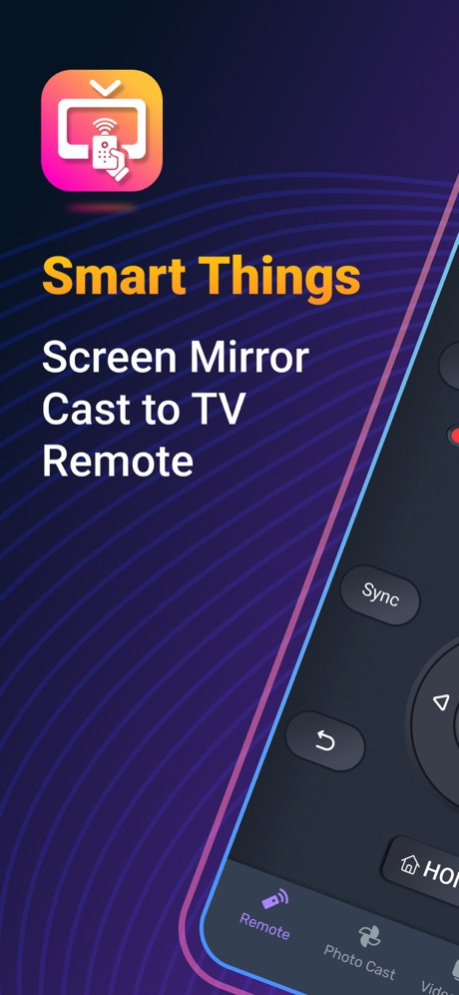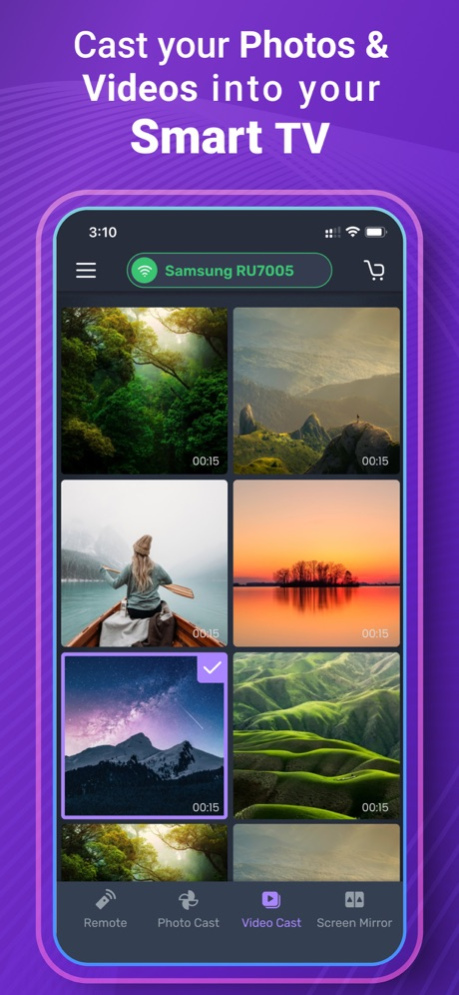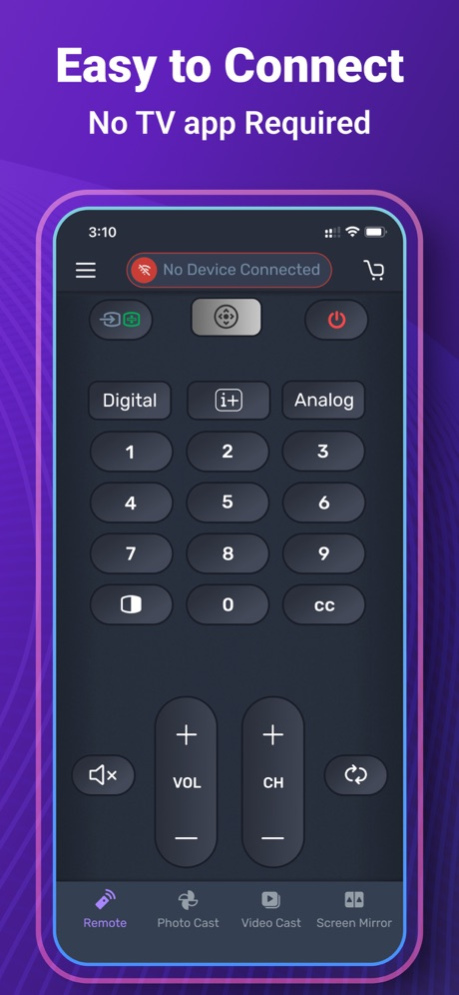SmartThings - TV Remote & Cast 1.2
Free Version
Publisher Description
Easily Connect and Control your Smart TV with SmartThings app. Please connect both devices to the same WiFi network. Select your TV in the app and, when prompted, please select "Allow" using the physical Remote of your smart TV.
Quick cast and view Photos & Videos one after another in high-definition from your Gallery directly onto your devices with the tap of a button on the dedicated "Cast" Smart things tab.
Features:
+ Intuitive user interface with all buttons with full view.
+ Switch channels, adjust volume, access Settings.
+ Quick access to your favorite apps and channels.
+ Cast feature: Cast media directly from your Gallery.
+ Controlling from any distance (connectivity via wifi network).
How to start mirroring?
- Connect your iPhone/iPad and your TV to the same wifi network
- Open the app and connect the app to your TV
- Allow your TV connect to your iPhone/iPad
- Open the app and click on Start Mirroring to start mirroring on your TV
- To stop mirroring click on top red bar of your iPhone
SUBSCRIPTION PRICING & TERMS
We offer 1 auto-renewing subscription option:
- Subscription Length: Weekly,monthly and Yearly
- Payment will be charged to iTunes Account at confirmation of purchase
- You will be able to access full feature of the app for the duration of the subscription
- Subscription automatically renews for the same price and duration period as the original "1 week", "1 month" & "1 Year" unless auto-renew is turned off at least 24-hours before the end of the current period
- Account will be charged for renewal within 24-hours prior to the end of the current period at the cost of the chosen package (weekly, monthly)
- Subscriptions may be managed by the user and auto-renewal may be turned off by going to the user's iTunes Account Settings after purchase
- No cancellation of the current subscription is allowed during active subscription period
- You may cancel a subscription during its free trial period via the subscription setting through your iTunes account. This must be done 24 hours before the end of the subscription period to avoid being charged. Please visit http://support.apple.com/kb/ht4098 for more information
- You may turn off the auto-renewal of your subscription via your iTunes Account Settings. However, you are not able to cancel the current subscription during its active period
- Any unused portion of a free-trial period, will be forfeited when the user purchases a subscription
Read our full Terms of Service and our Privacy Policy at
https://sites.google.com/view/smartthingsforsamsung/privacy-policy
https://sites.google.com/view/smartthingsforsamsung/terms
Jan 5, 2023
Version 1.2
This version includes the following improvements:
# Device discovery over local network improved.
# Optimized for iPhone 14 pro + 14 pro max
# Crash issue on HD Mirroring.
# Performance improvements
About SmartThings - TV Remote & Cast
SmartThings - TV Remote & Cast is a free app for iOS published in the System Maintenance list of apps, part of System Utilities.
The company that develops SmartThings - TV Remote & Cast is Faisal Khan. The latest version released by its developer is 1.2.
To install SmartThings - TV Remote & Cast on your iOS device, just click the green Continue To App button above to start the installation process. The app is listed on our website since 2023-01-05 and was downloaded 2 times. We have already checked if the download link is safe, however for your own protection we recommend that you scan the downloaded app with your antivirus. Your antivirus may detect the SmartThings - TV Remote & Cast as malware if the download link is broken.
How to install SmartThings - TV Remote & Cast on your iOS device:
- Click on the Continue To App button on our website. This will redirect you to the App Store.
- Once the SmartThings - TV Remote & Cast is shown in the iTunes listing of your iOS device, you can start its download and installation. Tap on the GET button to the right of the app to start downloading it.
- If you are not logged-in the iOS appstore app, you'll be prompted for your your Apple ID and/or password.
- After SmartThings - TV Remote & Cast is downloaded, you'll see an INSTALL button to the right. Tap on it to start the actual installation of the iOS app.
- Once installation is finished you can tap on the OPEN button to start it. Its icon will also be added to your device home screen.